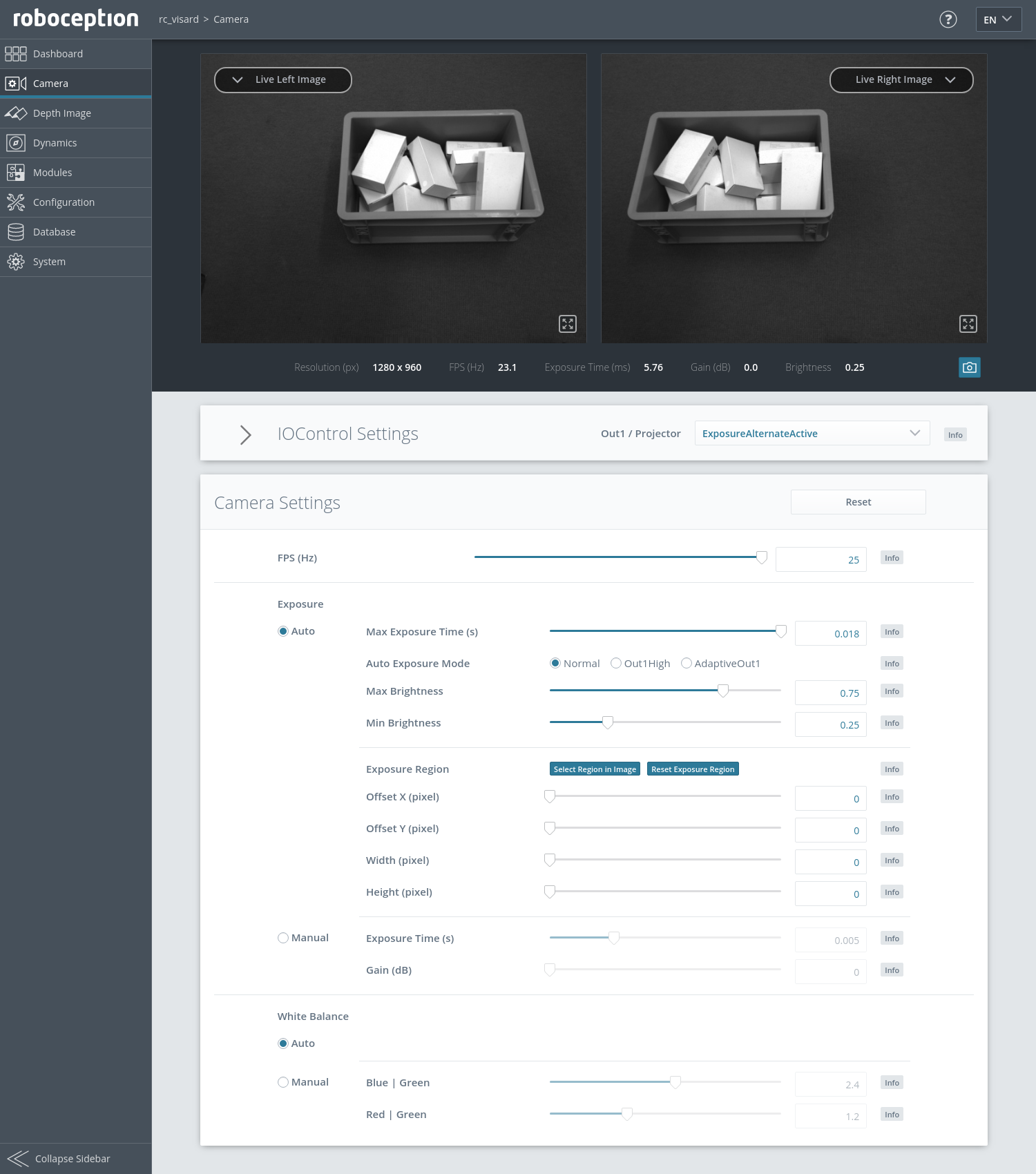Camera¶
The camera module is a base module which is available on every rc_visard and is responsible for image acquisition and rectification. It provides various parameters, e.g. to control exposure and frame rate.
Rectification¶
To simplify image processing, the camera module rectifies all camera images based on the camera calibration. This means that lens distortion is removed and the principal point is located exactly in the middle of the image.
The model of a rectified camera is described with just one value, which is the focal length. The rc_visard reports a focal length factor via its various interfaces. It relates to the image width for supporting different image resolutions. The focal length \(f\) in pixels can be easily obtained by multiplying the focal length factor by the image width in pixels.
In case of a stereo camera, rectification also aligns images such that an object point is always projected onto the same image row in both images. The cameras’ optical axes become exactly parallel.
Viewing and downloading images¶
The rc_visard provides the time-stamped, rectified images over the GenICam interface (see Provided image streams). Live streams of the images are provided with reduced quality in the Web GUI.
The Web GUI also provides the possibility to download a snapshot of the current scene as a .tar.gz file as described in Downloading camera images.
Parameters¶
The camera software module is called rc_camera and is represented by the
Camera page in the Web GUI.
The user can change the camera parameters there, or directly via the REST-API
(REST-API interface) or GigE Vision
(GigE Vision 2.0/GenICam image interface).
Note
Camera parameters cannot be changed via the Web GUI or REST-API if rc_visard is used via GigE Vision.
Parameter overview¶
This module offers the following run-time parameters:
| Name | Type | Min | Max | Default | Description |
|---|---|---|---|---|---|
exp_auto |
bool | false | true | true | Switching between auto and manual exposure |
exp_auto_average_max |
float64 | 0.0 | 1.0 | 0.75 | Maximum average intensity if exp_auto is true |
exp_auto_average_min |
float64 | 0.0 | 1.0 | 0.25 | Minimum average intensity if exp_auto is true |
exp_auto_mode |
string | - | - | Normal | Auto-exposure mode: [Normal, Out1High, AdaptiveOut1] |
exp_height |
int32 | 0 | 959 | 0 | Height of auto exposure region. 0 for whole image. |
exp_max |
float64 | 6.6e-05 | 0.018 | 0.018 | Maximum exposure time in seconds if exp_auto is true |
exp_offset_x |
int32 | 0 | 1279 | 0 | First column of auto exposure region |
exp_offset_y |
int32 | 0 | 959 | 0 | First row of auto exposure region |
exp_value |
float64 | 6.6e-05 | 0.018 | 0.005 | Manual exposure time in seconds if exp_auto is false |
exp_width |
int32 | 0 | 1279 | 0 | Width of auto exposure region. 0 for whole image. |
fps |
float64 | 1.0 | 25.0 | 25.0 | Frames per second in Hertz |
gain_value |
float64 | 0.0 | 18.0 | 0.0 | Manual gain value in decibel if exp_auto is false |
wb_auto |
bool | false | true | true | Switching white balance on and off (only for color camera) |
wb_ratio_blue |
float64 | 0.125 | 8.0 | 2.4 | Blue to green balance ratio if wb_auto is false (only for color camera) |
wb_ratio_red |
float64 | 0.125 | 8.0 | 1.2 | Red to green balance ratio if wb_auto is false (only for color camera) |
Description of run-time parameters¶
fps (FPS)¶
This value is the cameras’ frame rate (fps, frames per second), which determines the upper frequency at which depth images can be computed. This is also the frequency at which the rc_visard delivers images via GigE Vision. Reducing this frequency also reduces the network bandwidth required to transmit the images.
Via the REST-API, this parameter can be set as follows.
PUT http://<host>/api/v2/pipelines/0/nodes/rc_camera/services/parameters?fps=<value>PUT http://<host>/api/v1/nodes/rc_camera/parameters?fps=<value>The camera always runs with 25 Hz to ensure proper working of internal modules such as visual odometry that need a constant frame rate. The user frame rate setting is implemented by excluding frames for stereo matching and transmission via GigE Vision to reduce bandwidth as shown in figure Fig. 19.
exp_auto (Exposure Auto or Manual)¶
This value can be set to true for auto-exposure mode, or to false for manual exposure mode. In manual exposure mode, the chosen exposure time is kept, even if the images are overexposed or underexposed. In auto-exposure mode, the exposure time and gain factor is chosen automatically to correctly expose the image. The last automatically determined exposure and gain values are set into
exp_valueandgain_valuewhen switching auto-exposure off.Via the REST-API, this parameter can be set as follows.
PUT http://<host>/api/v2/pipelines/0/nodes/rc_camera/services/parameters?exp_auto=<value>PUT http://<host>/api/v1/nodes/rc_camera/parameters?exp_auto=<value>
exp_auto_mode ( Auto Exposure Mode)¶
The auto exposure mode can be set to Normal, Out1High or AdaptiveOut1. These modes are relevant when the rc_visard is used with an external light source or projector connected to the rc_visard’s or rc_viscore’s GPIO Out1, which can be controlled by the optional IOControl module (IO and Projector Control).
Normal: All images are considered for exposure control, except if the IOControl mode for GPIO Out1 is ExposureAlternateActive: then only images where GPIO Out1 is HIGH will be considered, since these images may be brighter in case GPIO Out1 is used to trigger an external light source.
Out1High: This exposure mode adapts the exposure time using only images with GPIO Out1 HIGH. Images where GPIO Out1 is LOW are not considered at all, which means, that the exposure time does not change when only images with Out1 LOW are acquired. This mode is recommended for using the
acquisition_modeSingleFrameOut1in the stereo matching module as described in Stereo Matching Parameters and having an external projector connected to GPIO Out1, when changes in the brightness of the scene should only be considered when Out1 is HIGH. This is the case, for example, when a bright part of the robot moves through the field of view of the camera just before a detection is triggered, which should not affect the exposure time.AdaptiveOut1: This exposure mode uses all camera images and tracks the exposure difference between images with GPIO Out1 LOW and HIGH. While the IOControl mode for GPIO Out1 is LOW, the images are under-exposed by this exposure difference to avoid over-exposure for when GPIO Out1 triggers an external projector. The resulting exposure difference is given as Out1 Reduction below the live images. This mode is recommended for using the
acquisition_modeSingleFrameOut1in the stereo matching module as described in Stereo Matching Parameters and having an external projector connected to GPIO Out1, when changes in the brightness of the scene should be considered at all times. This is the case, for example, in applications where the external lighting changes.Via the REST-API, this parameter can be set as follows.
PUT http://<host>/api/v2/pipelines/0/nodes/rc_camera/services/parameters?exp_auto_mode=<value>PUT http://<host>/api/v1/nodes/rc_camera/parameters?exp_auto_mode=<value>
exp_max (Max Exposure)¶
This value is the maximal exposure time in auto-exposure mode in seconds. The actual exposure time is adjusted automatically so that the images are exposed correctly. If the maximum exposure time is reached, but the images are still underexposed, the rc_visard stepwise increases the gain to increase the images’ brightness. Limiting the exposure time is useful for avoiding or reducing motion blur during fast movements. However, higher gain introduces noise into the image. The best trade-off depends on the application.
Via the REST-API, this parameter can be set as follows.
PUT http://<host>/api/v2/pipelines/0/nodes/rc_camera/services/parameters?exp_max=<value>PUT http://<host>/api/v1/nodes/rc_camera/parameters?exp_max=<value>
exp_auto_average_max (Max Brightness) and exp_auto_average_min (Min Brightness)¶
The auto-exposure tries to set the exposure time and gain factor such that the average intensity (i.e. brightness) in the image or exposure region is between a maximum and a minimum. The maximum brightness will be used if there is no saturation, e.g. no over-exposure due to bright surfaces or reflections. In case of saturation, the exposure time and gain factor are reduced, but only down to the minimum brightness.
The maximum brightness has precedence over the minimum brightness parameter. If the minimum brightness is larger than the maximum brightness, the auto-exposure always tries to make the average intensity equal to the maximum brightness.
The current brightness is always shown in the status bar below the images.
Via the REST-API, this parameter can be set as follows.
PUT http://<host>/api/v2/pipelines/0/nodes/rc_camera/services/parameters?<exp_auto_average_max|exp_auto_average_min>=<value>PUT http://<host>/api/v1/nodes/rc_camera/parameters?<exp_auto_average_max|exp_auto_average_min>=<value>
exp_offset_x, exp_offset_y, exp_width, exp_height (Exposure Region)¶
These values define a rectangular region in the left rectified image for limiting the area used for computing the auto exposure. The exposure time and gain factor of both images are chosen to optimally expose the defined region. This can lead to over- or underexposure of image parts outside the defined region. If either the width or height is 0, then the whole left and right images are considered by the auto exposure function. This is the default.
The region is visualized in the Web GUI by a rectangle in the left rectified image. It can be defined using the sliders or by selecting it in the image after pressing the button
Select Region in Image.Via the REST-API, this parameter can be set as follows.
PUT http://<host>/api/v2/pipelines/0/nodes/rc_camera/services/parameters?<exp_offset_x|exp_offset_y|exp_width|exp_height>=<value>PUT http://<host>/api/v1/nodes/rc_camera/parameters?<exp_offset_x|exp_offset_y|exp_width|exp_height>=<value>
exp_value (Exposure)¶
This value is the exposure time in manual exposure mode in seconds. This exposure time is kept constant even if the images are underexposed.
Via the REST-API, this parameter can be set as follows.
PUT http://<host>/api/v2/pipelines/0/nodes/rc_camera/services/parameters?exp_value=<value>PUT http://<host>/api/v1/nodes/rc_camera/parameters?exp_value=<value>
gain_value (Gain)¶
This value is the gain factor in decibel that can be set in manual exposure mode. Higher gain factors reduce the required exposure time but introduce noise.
Via the REST-API, this parameter can be set as follows.
PUT http://<host>/api/v2/pipelines/0/nodes/rc_camera/services/parameters?gain_value=<value>PUT http://<host>/api/v1/nodes/rc_camera/parameters?gain_value=<value>
wb_auto (White Balance Auto or Manual)¶
This value can be set to true for automatic white balancing or false for manually setting the ratio between the colors using
wb_ratio_redandwb_ratio_blue. The last automatically determined ratios are set intowb_ratio_redandwb_ratio_bluewhen switching automatic white balancing off. White balancing is without function for monochrome cameras and will not be displayed in the Web GUI in this case.Via the REST-API, this parameter can be set as follows.
PUT http://<host>/api/v2/pipelines/0/nodes/rc_camera/services/parameters?wb_auto=<value>PUT http://<host>/api/v1/nodes/rc_camera/parameters?wb_auto=<value>
wb_ratio_blue and wb_ratio_red (Blue | Green and Red | Green)¶
These values are used to set blue to green and red to green ratios for manual white balance. White balancing is without function for monochrome cameras and will not be displayed in the Web GUI in this case.
Via the REST-API, this parameter can be set as follows.
PUT http://<host>/api/v2/pipelines/0/nodes/rc_camera/services/parameters?<wb_ratio_blue|wb_ratio_red>=<value>PUT http://<host>/api/v1/nodes/rc_camera/parameters?<wb_ratio_blue|wb_ratio_red>=<value>
These parameters are also available over the GenICam interface with slightly different names and partly with different units or data types (see GigE Vision 2.0/GenICam image interface).
Status values¶
This module reports the following status values:
| Name | Description |
|---|---|
out1_reduction |
Fraction of reduction (0.0 - 1.0) of brightness for images with GPIO Out1=LOW in exp_auto_mode=AdaptiveOut1 or exp_auto_mode=Out1High. This value is shown in the Web GUI below the image preview as Out1 Reduction (%). |
baseline |
Stereo baseline \(t\) in meters |
brightness |
Current brightness of the image as value between 0 and 1 |
color |
0 for monochrome cameras, 1 for color cameras |
exp |
Current exposure time in seconds. This value is shown below the image preview in the Web GUI as Exposure (ms). |
focal |
Focal length factor normalized to an image width of 1 |
fps |
Current frame rate of the camera images in Hertz. This value is shown in the Web GUI below the image preview as FPS (Hz). |
gain |
Current gain factor in decibel. This value is shown in the Web GUI below the image preview as Gain (dB). |
height |
Height of the camera image in pixels. This value is shown in the Web GUI below the image preview as the second part of Resolution (px). |
test |
0 for live images and 1 for test images |
width |
Width of the camera image in pixels. This value is shown in the Web GUI below the image preview as the first part of Resolution (px). |
temp_left |
Temperature of the left camera sensor in degrees Celsius |
temp_right |
Temperature of the right camera sensor in degrees Celsius |
time |
Processing time for image grabbing in seconds |
Services¶
The camera module offers the following services.
reset_defaults¶
Restores and applies the default values for this module’s parameters (“factory reset”).
Details
This service can be called as follows.
PUT http://<host>/api/v2/pipelines/0/nodes/rc_camera/services/reset_defaultsPUT http://<host>/api/v1/nodes/rc_camera/services/reset_defaultsThis service has no arguments.The definition for the response with corresponding datatypes is:
{ "name": "reset_defaults", "response": { "return_code": { "message": "string", "value": "int16" } } }